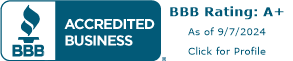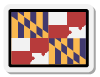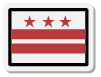Sherwin Williams Color Snap Studio: A How To Guide
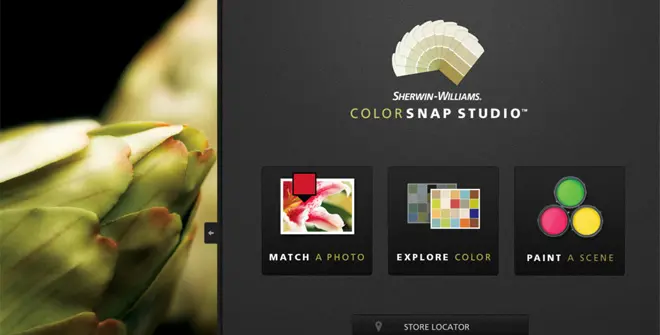
We’ve talked about this great app before in our Color Selection Tools article but recently wanted to explore this handy tool in a little more detail.
This app can be used for iPhone 3GS and beyond, iPod touch 3rd generation and beyond, and the iPad.
As a color-matching app, it could not be any easer to use. Once you open it up, you can choose to take a new photo or use a photo you already have. (We see artwork from museums in the future for this app!)


We used the app to capture some beautiful cherry tree flowers that are so prevalent this time of year in Washington D.C. We loved how there is so much color variation within one photo and that the app was able to pick up multiple shades within one blossom.
Simply tap on the area of the picture you want to color match, and a corresponding Sherwin Williams color will automatically pop up at the bottom of the screen. You can tap as many times as you like to make unique color palettes.
We also used the app to gain inspiration from a blanket we found in a furniture store. Once we came up with a color palette we liked, we were able to name it, and save our unique swatch for future use.


Once you have a color swatch put together, you can even adjust the color to make the palette more personalized. Lightness, saturation, and hue are all options that can help you create custom color.
What are you going to use the Color Snap App for? Any inspirational nature or art pieces that are just waiting for you to take a picture?